Deploy Google Chrome with ConfigMgr 2012
Some of you might have already read on Twitter that I’m currently doing a little ‘experiment’.
About a month ago I got me a Surface Pro and said to myself, “Now that you got it, you have to use it!” and started to think about how to do that. I came to the conclusion that all the stuff I do on my laptop (Mail, browsing, Word, Powerpoint, Excel) can easily be transfered to the Surface, what about demo labs? Well, that’s why I still have the laptop… more in a separate article.
This article will be about deploying Google Chrome with ConfigMgr 2012 to my notebook, which in fact now is managed by my ConfigMgr site.
It’s no technical deep-dive, but I hope that it still helps some people with deploying Chrome.
Deploying Google Chrome
Chrome is my favourite browser and usually the first application I install on any new system of mine. That’s why I also needed to install it on my notebook, a Windows Server 2012 R2 (preview). 😉
The deployment itself is pretty easy. Google is very kind in offering a MSI package to deploy it in enterprise environments: http://www.google.de/intl/en/chrome/business/browser/admin/
They even give us loads of GPOs to configure the user experience: https://support.google.com/chrome/a/answer/187202
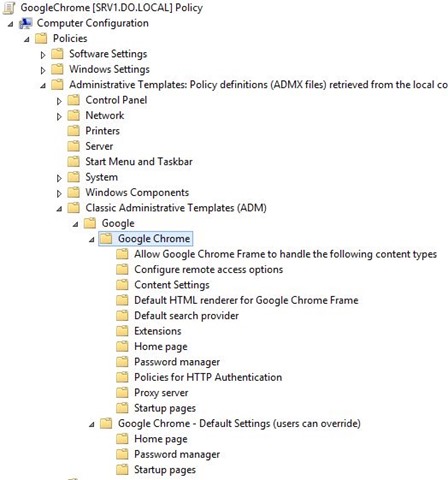
After downloading the MSI from above link you’re able to deploy Chrome with ConfigMgr.
I’m a big fan of the new Application Model for client deployments (not so much for servers, but that’s a different story) and seeing that we already have a MSI, what more could we ask for?
This is how I configured it in ConfigMgr:
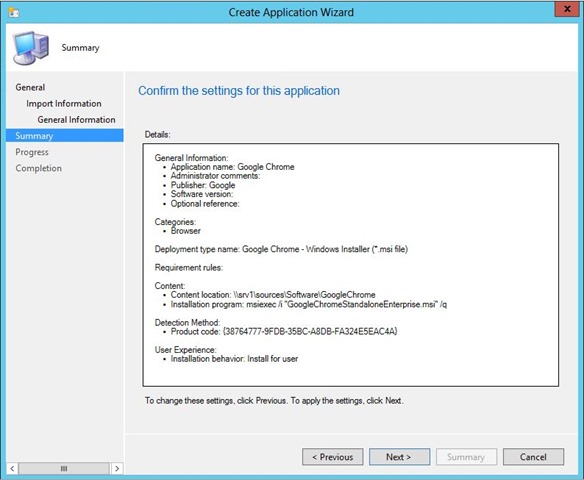
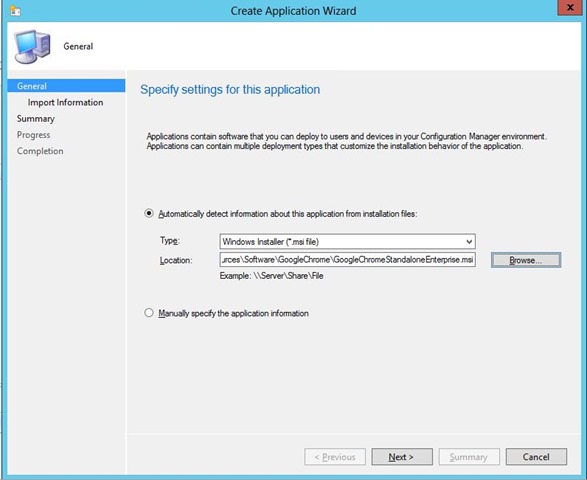
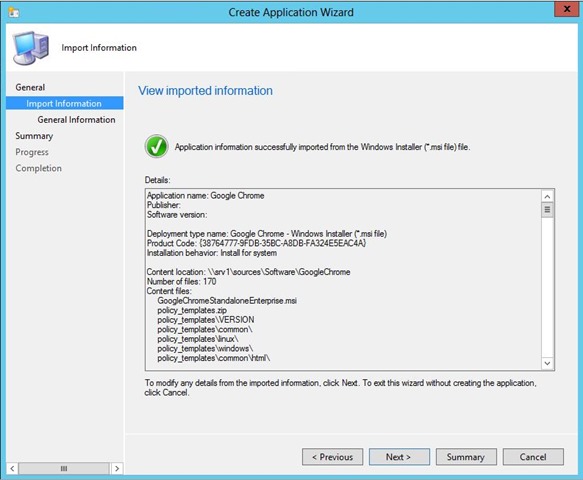
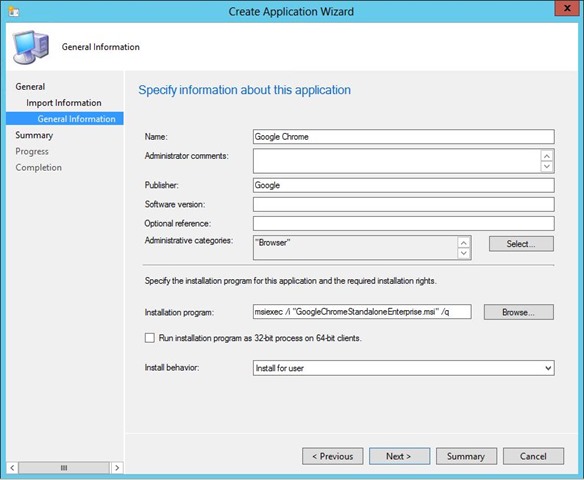
The nice thing with MSI applications is they get their Detection Method created automatically based on the Product Code:
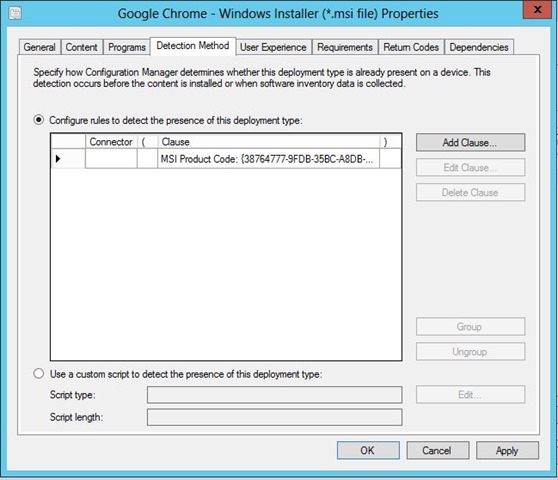
I deployed it for a specific user and had a look at the user’s Software Center / Application Catalog and there was my new deployment:
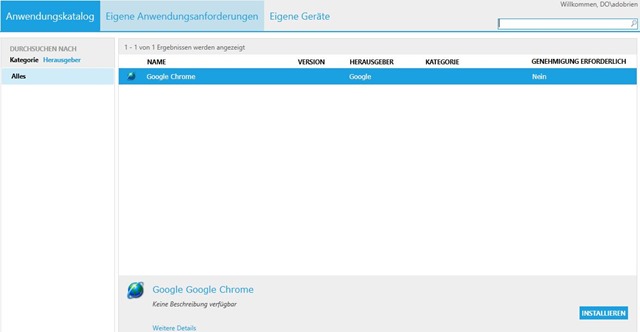
I don’t need an administrator’s approval to install the application so I can continue right away until this little fellow tells me that everything went fine:
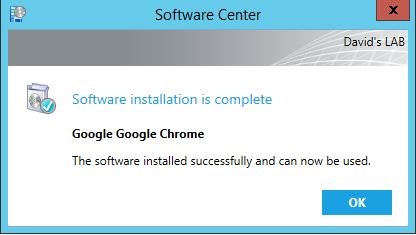
I can confirm the successful installation by looking at the AppEnforce.log on the client, which tells me exactly what happened during execution.
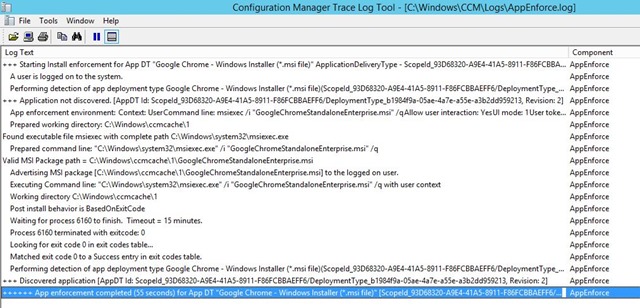
Google Chrome Policies
In the beginning I said that Google provides an admin with GPOs to configure the user’s experience. Here’s just a quick example for some settings if you take a look at chrome://settings
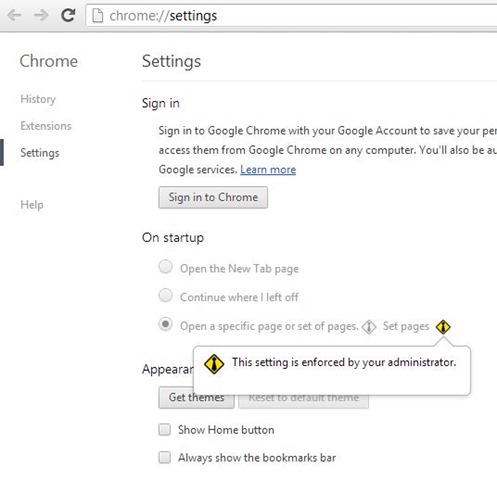

Leave a Comment